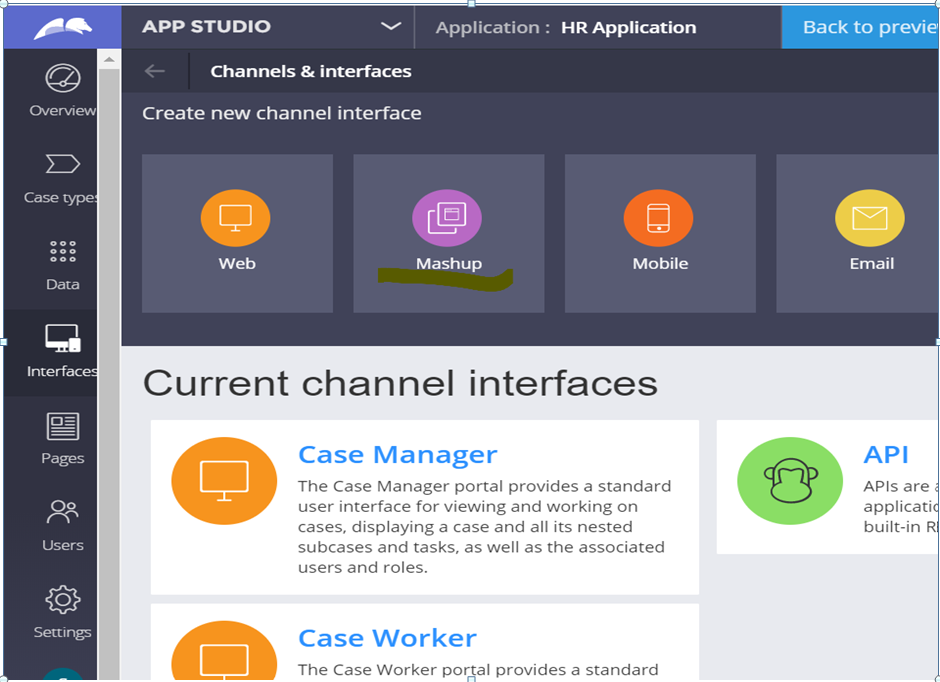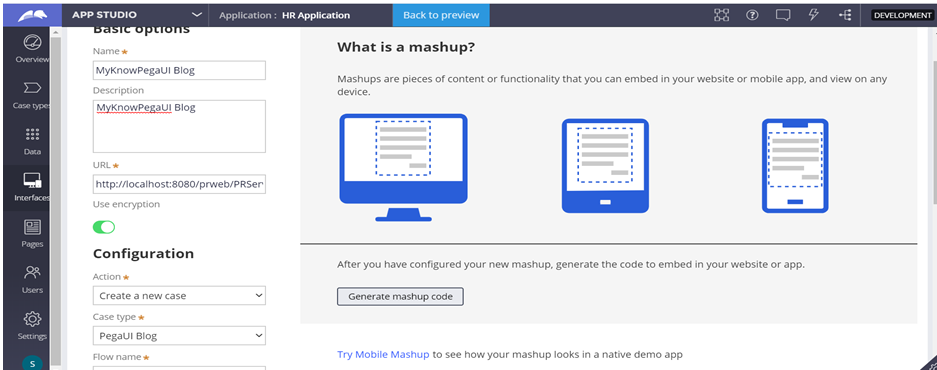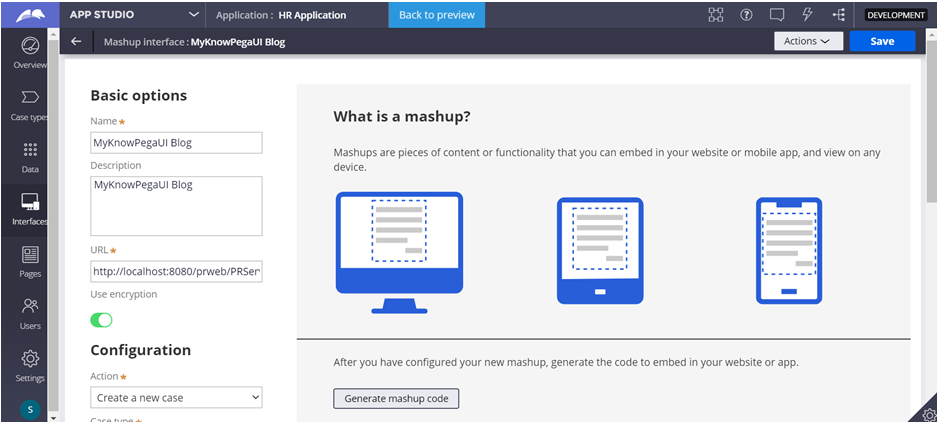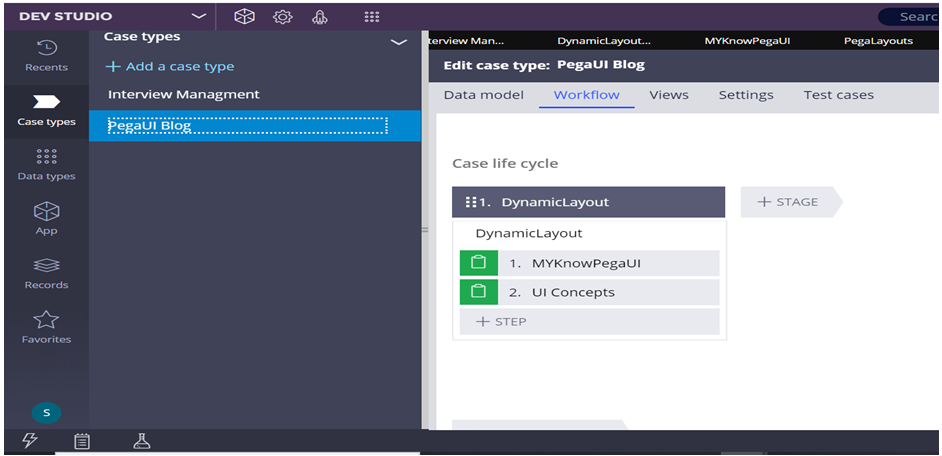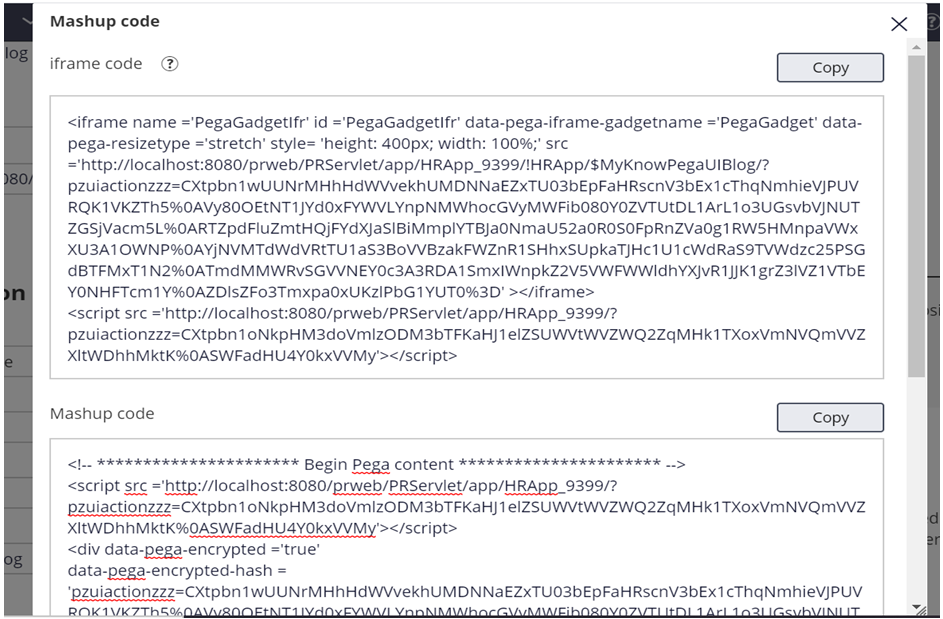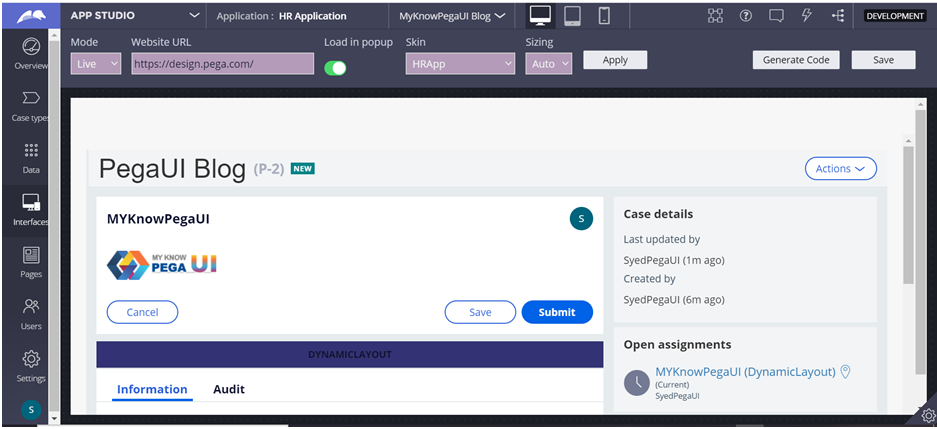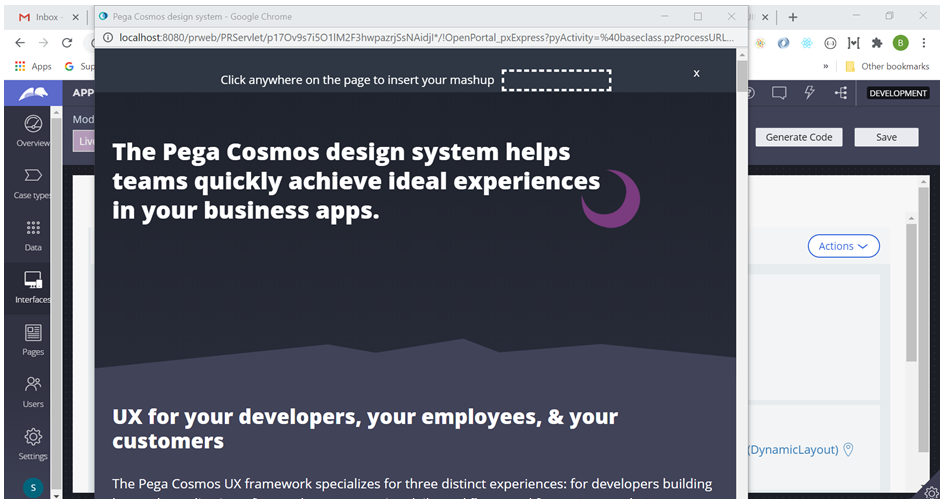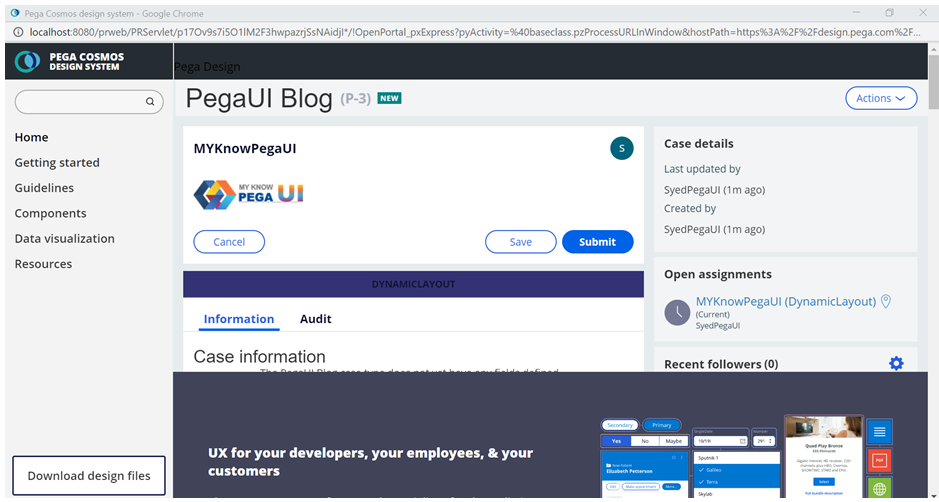Question
Morgan Stanley
IN
Posted: Feb 7, 2020
Last activity: Jul 22, 2020
Last activity: 22 Jul 2020 21:07 EDT
Closed
How to display any section using mashup
I want to display a couple of different sections which may or may not be tied to a case.
Is there any way to do so?