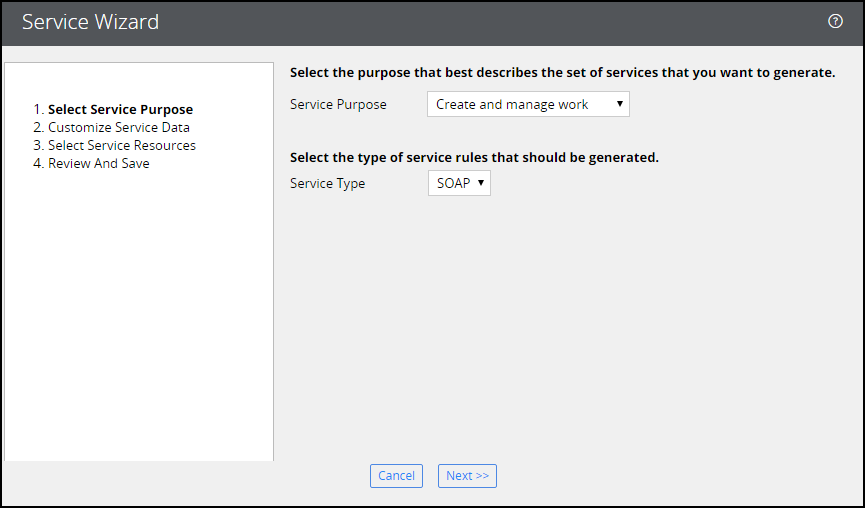Question
Boubyan
KW
Posted: Dec 11, 2017
Last activity: Dec 12, 2017
Last activity: 12 Dec 2017 1:03 EST
Closed
Solved
Generate Wsdl through a wizard for a case
I have a requirement to generate a WSDL for a case using???
Please Help..
thanks